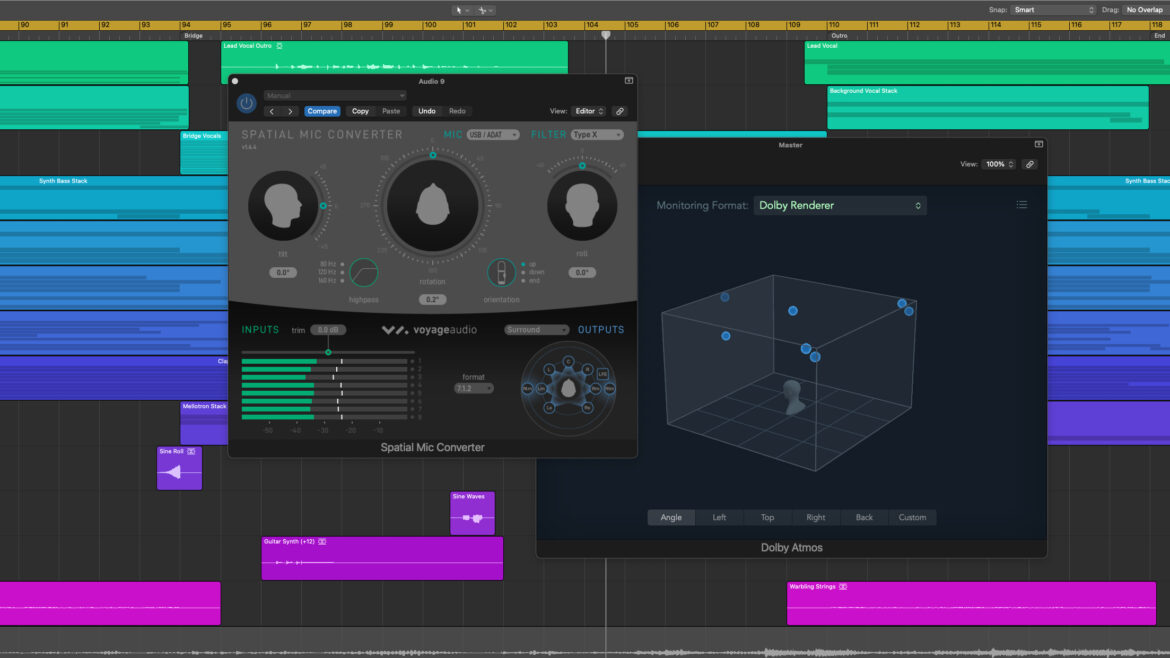
Getting Started With Logic Pro and Spatial Mic
Available now in countries worldwide, Spatial Mic Dante & USB are shipping with Spatial Mic Converter Plugin v1.6.5 – an update that includes Audio Unit (AU) compatibility for use with macOS software like Logic Pro.
With integrated Dolby Atmos tools for mixing and exporting songs as spatial audio directly for Apple Music, the latest updates to Logic Pro provide an exciting entry point to the world of Spatial Audio. The DAW includes a built-in surround mixer, 3D Object Panner, support for up to 7.1.4 and a suite of plugin-ins ready to work in Dolby Atmos sessions.
With the latest Spatial Mic Converter plugin v1.6.5 and higher, Audio Unit (AU) is now supported, which means you can record and process audio from Spatial Mic directly in Logic Pro.. When you are ready to deliver your mix, you can export your project as a Dolby Atmos file, compatible with Apple Music.
Whether you are a seasoned audio engineer looking to take the first steps into the world of Spatial Audio or a novice interested in an easy way to record your next podcast, Logic Pro now provides you with all the tools needed to go beyond stereo and create fully immersive spatial audio mixes.
In this article we will explain how Logic Pro can record multichannel audio from Spatial Mic USB or Dante that can then be decoded to surround using the newly released Audio Unit (AU) update to the Spatial Mic Converter plugin.
Setup
To get going, first make sure you have downloaded and installed the latest version of Logic Pro from the Apple App Store. Note that there is a free 90 trial available.
Next, we have created the following download to test out your system with the Spatial Mic Converter plugin. Please download this at the following link:
Finally, you will also need to download and install the latest Spatial Mic Converter Plugin from our Downloads page.
Plugin Setup
Due to the way Logic Pro routes multichannel audio tracks, the Spatial Mic Converter plugin will only work with sessions setup for surround sound formats with at least 8 channels total. The following are acceptable project settings audio options for use with the Spatial Mic Converter plugin:
- 7.1
- 5.1.2
- 5.1.4
- 7.1.2
- 7.1.4
- Dolby Atmos 7.1
- Dolby Atmos 7.1.2
In addition, make sure the Spatial Mic Converter plugin is not instantiated as “multi-mono”. Finally, in the output section of the Spatial Mic Converter plugin, ensure the correct Surround Sound format is selected. Notice how in the image below, the audio format is selected in the Logic Pro project settings dialog to 7.1.2 and also the Spatial Mic Converter plugin output is also set to Surround Sound with format of 7.1.2.

Logic Pro & Spatial Mic Converter outputs match (in this example for 7.1.2 output).
Recording Setup
To record audio directly from Spatial Mic into Logic Pro, care must be taken to ensure the raw audio from each capsule arrives on the correct channel. Please refer to the setup below to map the input channels correctly. It is always a good idea to double check how the audio is routed by observing the input metering section within the Spatial Mic Converter plugin. Capsule 1 should correspond to Channel 1, Capsule 2 to Channel 2 and so on.
- Array Ordering: Looking at Spatial Mic from the front, as indicated by the logo, Capsule 1 is on the lower right (Roman numeral ‘I’). Capsule 5 is on the top ring of the capsule array and inline with microphone knob or VA badge. The bottom ring contains capsule 1-4 and the top ring contains capsule 5-8.

Logic Pro input channel routing when recording from Spatial Mic (double check your version & system routing).
You are now ready to arm a track for recording and capture audio directly into Logic Pro.
Rendering
One of the most exciting features of using Spatial Mic and Logic Pro together, is the ability to use personalized spatial audio with head tracking. While this does require the use of AirPods Pro or AirPods Max for binaural rendering, this produces some of the most convincing spatial audio we have encountered.
Logic also allows you to render binaurally to any type of headphones using either the standard Dolby renderer or Apple renderer. In addition, you can send your output to different types of physical surround and Dolby Atmos multi speaker setups.
For a deeper dive into the Logic Support for Dolby Atmos, we have collected the following useful links:
- Overview of surround and spatial audio in Logic Pro
- Set up for mixing in Dolby Atmos in Logic Pro
- Export a Dolby Atmos mix to an ADM BWF file
Going Further
We are excited to see where Logic Pro and Spatial Mic will take you in your audio production. Please reach out and share your projects!

Learn more about Spatial Mic:
https://voyage.audio/spatialmic
Where to buy Spatial Mic:
https://voyage.audio/where-to-buy



